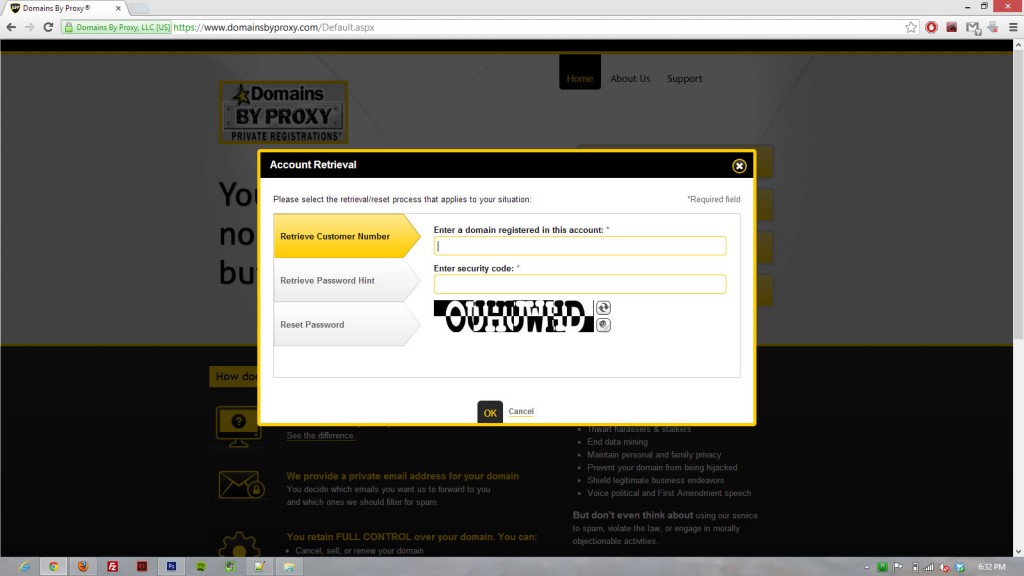DNS Transfer from Google Apps to GoDaddy

I had to run through the following steps in order to do a succesfful DNS transfer from Google Apps to GoDaddy. It was ridiculously more complicated than it needed to be so I am outlining the process in case it saves someone else some time.
- Navigate to GoDaddy’s DNS Transfer Page and enter in the domain name that you want to transfer.
- OPTIONAL – Do a search for GoDaddy’s coupons and save yourself some money on the transfer fee.
- GoDaddy will proceed with the transfer but it fails because the domain is privately registered. You will have to deactivate the privacy registration in order to proceed.
- Now, the most obvious place to disable the privacy registration would be from the Google Apps control panel, but it is not going to be there. In order to disable the privacy settings, you will need to login to https://www.domainsbyproxy.com. The problem is that you won’t have your username and password because Google Apps automated the registration for you.
- Click on the ‘Login’ button from the Domains by Proxy site and go through the process to retrieve your Customer ID. It will send an e-mail to the administrative contact on file for your domain.
- Click on the ‘Login’ button again but this time choose to reset your password and enter in your Customer ID and administrative e-mail. You will be e-mailed a link to reset your password.
- After resetting your password, login to the site and cancel the privacy settings.
- Go back to your GoDaddy account and restart the transfer process.
- You will be e-mailed a transaction ID and security code to proceed with the transfer – go ahead and enter that into GoDaddy to proceed with the transfer.
- GoDaddy is going to ask you for another authorization code which you can get from Google Apps by logging into the watered down version of its GoDaddy system.
- GoDaddy will proceed with the transfer and you will get another e-mail asking you to login to Google Apps to confirm the transfer – go ahead and do so.
- Pat yourself on the back and finish your drink; You are done.
Aside – Background Rants
First of, I am going to note that I love Google Apps because it allows me to leverage Gmail for my own domain. Nowadays, you have to pay for Google Apps, but in my opinion, it is worth the cost to have Google manage your company’s email infrastructure.
In the past, I would typically register a new domain with GoDaddy, sign-up for a Google Apps account, and then update the MX records in GoDaddy to point to Google’s mail servers. It wasn’t an extremely time consuming process, but I did wish that there was a way to streamline the whole process. So I was pretty excited when Google Apps integrated DNS registration, and I went and register a new domain with them to check out the process. And as typical of Google products, I came away disappointed by the lack of polish. The process worked, but it didn’t exactly work well. I had two main gripes:
- DNS wasn’t integrated with Google Apps but was instead managed offsite by GoDaddy
- The offsite GoDaddy administration was a watered down version of what you would find on GoDaddy itself, and it was missing a lot of the more advanced DNS management features
The whole idea of integration is so that I could walk away with one account that did the work of two. Instead, I still have to deal with two accounts, but I have less features to work with…